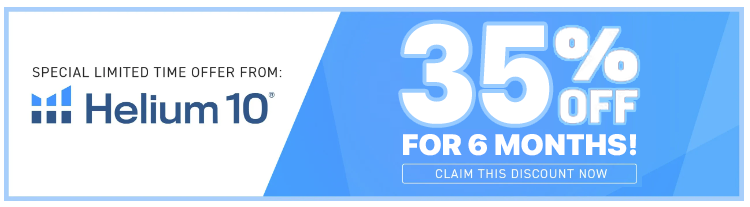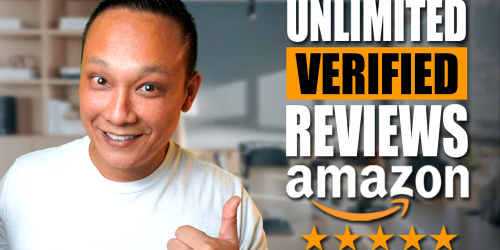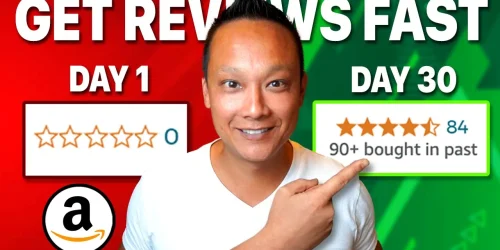How to Delete Negative Amazon Reviews – It’s Easier Than You Think!
Sure! Here’s a fully rewritten, in-depth, and engaging blog post based on your YouTube video “How to Delete Negative Amazon Reviews – It’s Easier Than You Think!” in your voice and formatted in markdown:
⸻
How to Delete Negative Amazon Reviews (Without Breaking the Rules)
Let me guess… you just saw a 1-star review pop up on your product listing, and now your sales have nosedived. Sound familiar?
Negative reviews are a nightmare for any Amazon seller. But here’s the good news: you actually can get some of them removed. You just need to know when and how to do it the right way—without violating Amazon’s strict policies.
In this post, I’ll walk you through:
• The types of reviews Amazon will actually delete
• Four proven strategies to help remove negative reviews
• A stealthy way to prevent bad reviews from showing up at all
• Tools that automate the process so you’re not stuck doing it manually
Let’s dive in.
⸻
⚠️ First, A Quick Reality Check
Before you try to nuke that 1-star review off your listing, it’s important to understand one thing:
Amazon only removes reviews that violate their policies.
If someone just didn’t like your product, and they said so in a legit review, you’re probably stuck with it.
But if their review falls under any of the following violations, you have a real shot at getting it taken down.
⸻
🔍 What Kinds of Reviews Will Amazon Remove?
Here’s a breakdown of what Amazon doesn’t allow in product reviews:
Violation Type Example
🚫 Mentions the seller or order/shipping “Seller was rude and package was late.”
🚫 Pricing complaints “I found this for $10 cheaper at Walmart.”
🚫 Written in unsupported language A review in French on Amazon US, for example
🚫 Repetitive, spammy, or nonsensical Gibberish, ASCII art, or copy-paste spam
🚫 Contains personal info Phone number, email, address, or order number
🚫 Profanity or hate speech Any review with offensive language or slurs
🚫 Promotional/advertising content “Buy my version of this product instead – check out my store!”
🚫 Mentions illegal activity or medical claims “This cured my back pain permanently!”
Want to read the full list straight from Amazon? Here’s the official review guideline page.
⸻
🛠 Method #1: Report the Review Through Amazon
1. Head to your product’s Reviews section.
2. Click to filter your reviews by 1, 2, or 3 stars.
3. Change the sort order to Most Recent or Most Relevant.
4. Find any reviews that violate the guidelines above.
5. Click “Report” and select the violation reason.
Amazon will typically respond within a few days. And if you want to speed this up…
✅ Pro Tip: Use Helium 10’s “Review Insights” Tool
Filter reviews by date and star rating so you’re not wasting time re-reading the same ones. Super handy when you’re monitoring multiple listings.
⸻
🛠 Method #2: Use Amazon’s “Customer Reviews” Tool (Brand Registered Sellers Only)
If you’re brand registered, Amazon gives you an extra weapon: the Customer Reviews page.
Here’s how to access it:
1. Go to Seller Central > Brands > Customer Reviews
2. Filter by 1 to 3 star reviews
3. Reach out to each customer politely and personally
⚠️ Don’t offer bribes. Don’t ask for changes or removals.
Instead, use this approach:
“Hi, my name is Crescent and I’m the owner of [Your Brand]. I saw that you had a poor experience with our product and I wanted to personally reach out and make it right…”
Let them know you’ve already initiated a refund and offer a replacement or another item from your catalog. Keep it authentic.
In my experience? Around 10–20% of customers will go back and update their reviews to 4 or 5 stars after you reach out.
⸻
🛠 Method #3: Automate Review Monitoring with Sellerise
If you’re starting to get tons of reviews, checking them manually becomes a full-time job.
Enter: Sellerise Review Puncher
With this tool, you can:
• Create rules to automatically contact customers who leave 1–3 star reviews
• Save time with templated (but customizable) outreach
• Track which reviews have been updated
And yes, there’s a free trial and discount you can use to test it out.
Coupon Link: https://go.crescentkao.com/sellerise
⸻
🛠 Method #4: Remove Seller Feedback (It’s Different Than Product Reviews)
Did you know customers can also leave seller feedback on your profile—not just product reviews?
And a lot of times, they use that space to rant about the product (which violates Amazon’s policy).
To check and remove:
1. Go to Seller Central > Performance > Feedback Manager
2. Find any irrelevant or offensive feedback
3. Click “Request Removal”
Amazon will remove feedback if:
• It contains profanity
• Includes personal information
• It’s clearly a product review instead of seller feedback
⸻
💡 Bonus: How to Prevent Bad Reviews From Getting Posted in the First Place
Let’s face it: even with all the removal tools in the world, it’s better to prevent bad reviews before they’re posted.
Here’s how I do it…
🎁 The Review Funnel Strategy (That Boosted My Review Rate to 40%)
Most insert cards just say “Thanks for your purchase—please leave a review.” And guess where they end up? In the trash.

My cards look like this instead:
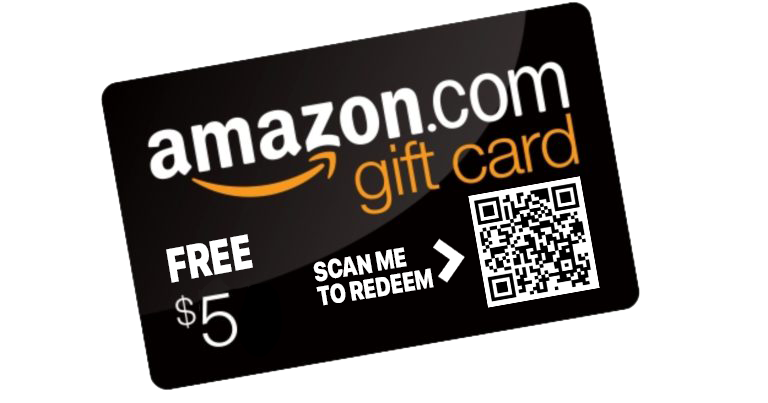
“Scan here to claim your FREE $5 Amazon gift card.”
Boom. Attention grabbed.
Here’s what happens when a customer scans the QR code: 1. They’re taken to a smart lead funnel where they: • Select their product and enter their order ID • Give their satisfaction rating • Enter their contact info • (Only if they’re 100% satisfied…) get asked to post a review on Amazon 2. They get their free gift (no review required—this is 100% Amazon compliant) 3. I get a verified review, their email address, and data I can use to retarget and market later
If they weren’t satisfied, their review gets collected—but NOT shared to Amazon. Powerful, right?
I built this whole process into a tool called ReviewScanGo so you don’t need to code anything or hire a developer.
You can set up your first campaign in 5 steps, choose your gift, and download your QR code to print on insert cards.
ReviewScanGo: https://www.reviewscango.com
⸻
📊 Final Thoughts: Stay Proactive, Stay Compliant
Negative reviews are part of the game. But they don’t have to wreck your listing or tank your sales.
Here’s a quick recap of what you should do:
Strategy Purpose Report directly through Amazon Get guideline-violating reviews removed Use Customer Reviews tool Reach out and resolve poor customer experiences Automate outreach with Sellerise Save time and respond faster Use ReviewScanGo smart funnels Prevent bad reviews and boost good ones Monitor seller feedback Keep your overall seller rating healthy
And remember—getting more positive reviews is just as important as removing the negative ones.
So don’t just play defense. Be proactive, be strategic, and keep your review strategy tight.